Here you will see how to add subtitles or Closed Captions to be shown in Youtube videos site.
The Caption feature allows you to give viewers a deeper understanding of your video. Adding captions and subtitles makes your videos more accessible to people who can't follow along with the audio—either because they speak a different language, or because they are deaf or hard of hearing.
First of all, you need a subtitle editor, for example, Subtitle Workshop, from Urusoft, You can do a free download at: http://www.urusoft.net/home.php?lang=1 . (Click in "downloads" and then look for Subtitle Workshop, about 1,45 Mb);
Download and install the program in your computer.
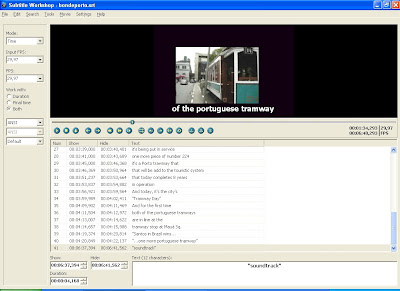
In the Menu item Video you will open the video that you want to subtitle or create the closed captions (the video will not be changed, the program only opens the file for your reference, so you can introduce the subtitles while watch the video.
The next step is "watching the video" e adding the subtitles in the right time . It's not so easy because you have to put all the subtitles accoding to the time, but it's not impossible to, it worths you spend some time learning how the program works.
When you finish to subtitle the whole video, it's time to save the text file, choose a name for it (for example, the same title of the video) and the format, in Youtube works very good with Subrip, and the extension will be .srt
Now go to Youtube, login, e find the video where the subtitles will be added in, and go to "Captions and Subtitles" menu on the editing page.
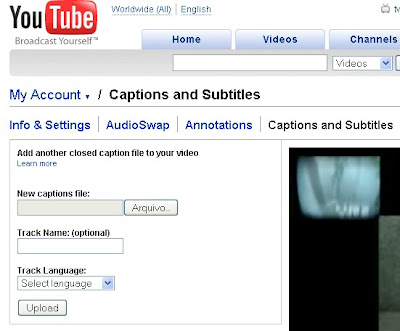
Then upload that file .srt created with Subtitle Workshop. Choose the language of the subtitles.
You can creat any subtitles you want, in other languages, director's comments, etc,
Wait some minutes, go again to the video in Youtube, and when the video is running the button in the right of the video panel will show the option "CC"

You can search for videos with captions by choosing "Type: Closed Captions" in YouTube Search. Click here for an example.
Videos with captions display this small logo at the bottom of the player: ![]()
Now you can watch this example from Youtube:

Nenhum comentário:
Postar um comentário
O Blog Muito Bem! mostra videos, imagens, e artigos sobre a história e atualidades da cidade de Santos e da Baixada Santista, bem como assuntos como saúde, alimentação e cafés.
(comentários sujeitos a moderação e aprovação)